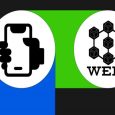Did you notice a pop-up sms on your phone screen reading, “pname com facebook orca has suddenly stopped”? Well, if this is related to you, then you have browsed to the perfect post where we would guide you in a simple step by step process to get rid of this problem. It is a widespread issue faced by many Facebook Messenger users are there are ways of fixing it without much technical knowledge. In most of the cases, you need to clear some cache or unresponsive elements from your Android unit to get things sorted.
Pname Com Facebook Orca
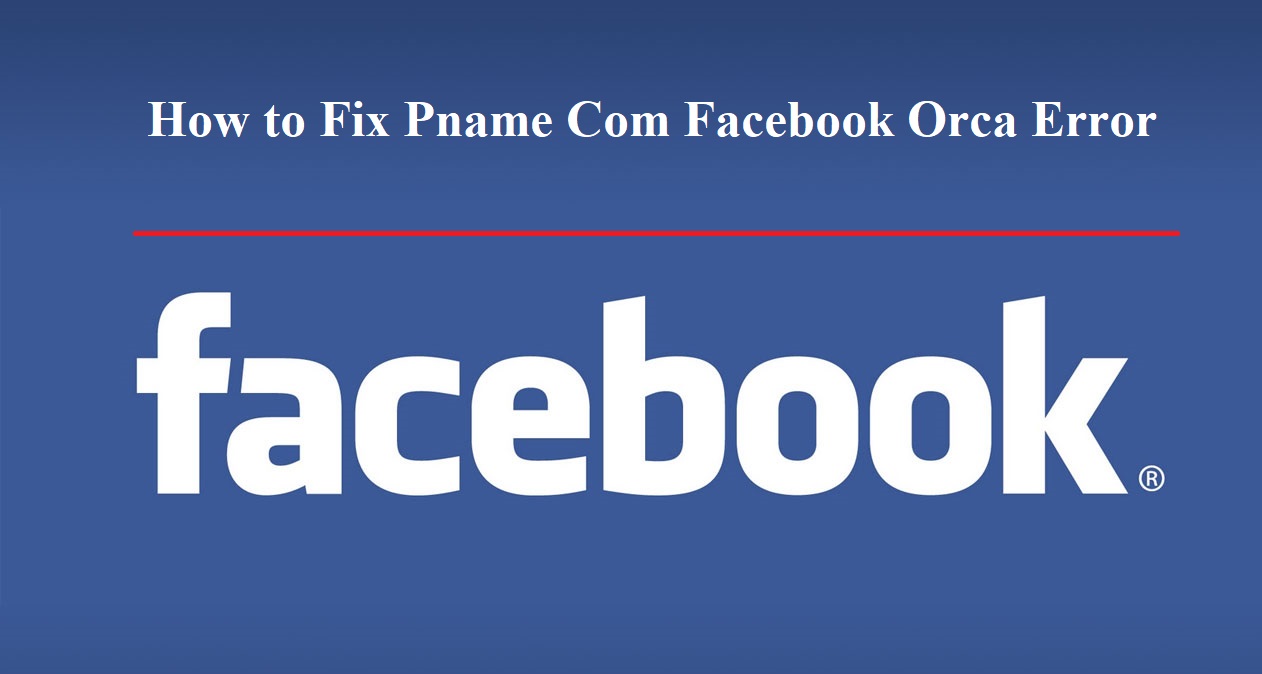
What do you know about this?
Before going into the details of fixing the “Pname Com Facebook Orca Error” let us know what it is exactly. This folder is the package name for Facebook App Messenger which you have installed in your Android smartphone. Its function is to store all your information related to Facebook Messenger like your messages, images, videos, GIFs, and plugins on your Android unit. You can find this folder in the File Explorer of the smartphone with the name “com.facebbok.orca.” It helps you to retrieve all the data present in the Facebook Messanger. “Com.facebbok.orca” is automatically downloaded at the time of installing Facebook Messenger from the Google Play Store in your smartphone.
Facebook Orca Katana
Well, since you already got a brief idea about the “Pname Com Facebook Orca,” let us now know the meaning of the folder “com.facebook.katana.” You might have noticed this folder in the storage of your smart android device. It is similar to the “com.facebbok.orca”, and its function is to store all the data related to Facebook. This folder is crucial for you to use the Facebook app without error. Whenever you download a new app from the play store, some supportive folders get automatically downloaded along with the main file. They help in the running of the app and retrieve useful information.
Pname com Facebook orca: Is it harmful malware?
Many of you must be worried whether this is a virus or malware. Well, it is indeed not the case. On the contrary, this folder helps you to retrieve your data from Facebook Messenger, like messages, pictures, or videos if by chance they get deleted or lost while using the app. It is an official folder of the Facebook App Messenger which you have downloaded from the Google Play Store.
What should you do when you read the Message “Pname com.facebook.orca has stopped” on your Phone Screen?
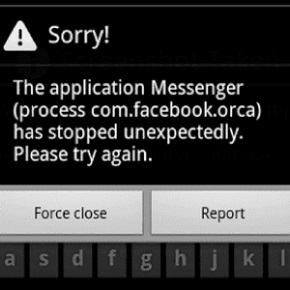
Sometimes, you would notice that a message pops up on your smart device reading, “Unfortunately, Facebook Messanger has stopped”. We understand that these messages irritate the app user, however, do not ignore this message. Neither should you be impulsive and delete the “com.facebook.orca” folder entirely from the mobile phone. It is not the practical solution. Since this folder is an automatically created one, it would again get downloaded as long as Facebook Messenger is active in your android unit. All you need to do is resolve this crisis once for all.
Step By Step Process of Fixing the Error
We have already achieved a considerable amount of knowledge on the “com.facebook.orca” folder; let us now try to go to the main subject of fixing the Pname Com Facebook Orca. Well, it is not rocket science and any Android user, having a basic knowledge of technology can do this in the comfort of his home. Here are the step by step processes of fixing this problem.
Step 1: Browse to the “settings” option present on your smartphone.
Step 2: Now select the “application” option and click on “All Apps” folder present there.
Step 3: Now search for the FB app and clear all the data from it.
Step 4: Once you make sure that all data got deleted from the app, you can restart the Facebook app.
In most of the cases, by following these procedures mentioned above, you would get rid of the error. Here you are deleting all the data from the Facebook app, and then restarting it. Hopefully, the problem would cease to irritate you while chatting with your friends using the Facebook Messenger app.
What if the above procedure does not solve your problem?
In rare cases, it may happen that even after following all the above process religiously, still, you are confronting with this issue. Do not press the panic button; we have an alternative answer for you.
It is simple. You just restart the mobile device and get the Facebook app installed again in your device after uninstalling the App. This plan would surely work.
Retrieving Deleted Messaged from “Com facebook orca” Folder
Many of you must be worried that since you have deleted the Facebook app from your smartphone all your previously stored messages, pictures and videos got permanently lost now. Relax and calm down. Facebook gives you a second chance to retrieve all lost data thank to your Orca Folder.
The steps are –
1: Search the File Explorer or the File Manager of your exact device. If your smartphone does not have this folder, go to Google Play Store and download it now.
2: After finding the File Explorer, open it and select the storage/SD card. In this folder, you would see the “Android” folder. It contains all app related data. Select the “Data” folder from the Android segment.
3: Now find the “com.facebook.orca” folder in the “Data” segment which is specifically meant for the Facebook Messanger and click on it.
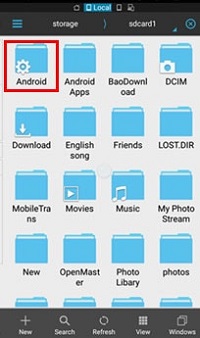
4: After this go to the “Cache” section in “com.facebook.orca” folder and find the “fb_temp.“ You can retrieve all your data concerning the Facebook Messenger from this folder. Additionally, you can also retrieve all your individual and group conversation from the “com.facebook.orca” folder in your computer with a USB cable.


So, this was all about fixing the “pname com facebook orca” error and retrieving the lost data from the files. Hope this would prove useful while browsing the Facebook Messenger app from your smartphone.